Introduction
Creating a professional-looking website with WordPress is straightforward thanks to the vast library of themes and powerful hosting platforms. In this guide, we explain how to install the Neve theme (free version) on a WordPress site hosted with Hostinger Cloud hosting. We will cover every step in detail so that even users with little technical knowledge can follow along. First, we introduce the key components: WordPress, the Neve theme, and Hostinger Cloud hosting.
WordPress is an open-source content management system (CMS) that powers millions of websites. A WordPress theme is a collection of files (templates, stylesheets, scripts) that determines a site’s appearance and layout. Neve is a popular theme developed by ThemeIsle, known for being “next-generation”, ultra-fast, and lightweight. It’s fully compatible with modern page builders (Elementor, Bricks, Oxygen) and WooCommerce, making it ideal for blogs, small businesses, portfolios, and online stores. The free version of Neve offers many customization options, live previews via the WordPress Customizer, and SEO-friendly structure. With over 300,000 active installations, Neve has a strong reputation in the WordPress community.
Hostinger Cloud hosting is a managed cloud hosting service designed for high performance. It provides features like NVMe SSD storage, LiteSpeed web servers, a content delivery network (CDN), and dedicated IP addresses – all engineered to keep websites fast and reliable. Hostinger Cloud promises 99.9% uptime and daily backups, ensuring stability and security for your site. The platform includes an intuitive control panel (hPanel) and one-click WordPress installation, making setup easy even for beginners. In fact, Hostinger advertises that its cloud plans deliver 4× more speed and 20× more resources than traditional web hosting.
By combining WordPress on Hostinger Cloud with a lightweight theme like Neve, you get a site that loads very quickly and can scale as needed. As ThemeIsle notes, Neve’s small codebase and clean design lead to lightning-fast load times and excellent compatibility with mobile, SEO, and performance tools. With Hostinger’s managed environment, you also get security measures like SSL certificates and DDoS protection included, so your website data stays safe.
In the sections that follow, we walk through the entire process from preparing your Hostinger account to logging into WordPress, installing the Neve theme, and verifying that everything works. Each step will include screenshots or examples, and we use bullet lists and bold text to highlight critical instructions. The goal is a clear, comprehensive guide (around 4000 words) that answers all questions a new user might have. By the end, you will have Neve installed and activated on your WordPress site, and you will understand how to customise it further.
Understanding Hostinger Cloud and Preparing Your Account
Before installing WordPress or any theme, ensure your hosting environment is ready. Hostinger’s Cloud hosting offers a robust platform. It is a fully managed solution, meaning Hostinger handles server maintenance, software updates, and security. Key features include instant account setup, an easy-to-use hPanel, and 24/7 expert support. This means even if you are new to web hosting, Hostinger provides tools and guides to help you get started quickly.
Firstly, confirm that your domain name is registered and pointing to Hostinger’s servers. The problem statement says your hosting and domain are already active and configured, which implies DNS settings are complete. Usually, you would have pointed your domain’s nameservers to Hostinger (often ns1.dns-parking.com and ns2.dns-parking.com), or set up an A record pointing to Hostinger’s IP. If this is done, you’re ready to proceed. If not, log into your domain registrar (where you bought the domain) and update the nameservers to Hostinger’s settings as per their instructions. Only proceed once your domain successfully resolves to your Hostinger account.
Next, check that you have access to your Hostinger hPanel (Hostinger’s dashboard). You should have login credentials for your Hostinger account. Log in at https://hpanel.hostinger.com using the email and password you set up during signup. Once logged in, you will see the hPanel interface, which has sections like Websites, Domains, Emails, etc.
In the hPanel, navigate to the Websites section. Since the domain is active, your site should be listed here. If WordPress was not automatically installed, you’ll see options to create a new site. Hostinger often offers a wizard that either migrates an existing site or sets up a fresh WordPress installation. For this guide, we assume that WordPress is not yet installed, or if it was auto-installed, you can reinstall to ensure a clean setup.
Hostinger’s documentation mentions you can install WordPress with one click or via Softaculous (an auto-installer). In hPanel’s Websites section, find your domain and click Manage. Look for a WordPress icon or a button labeled Auto Installer or One-click WordPress. Click that and follow prompts to install WordPress on your site. The system will ask for a WordPress Admin username and password; choose a secure password and remember it. Keep note of the admin email too. After completing, you will have a fresh WordPress site ready.
Key points to confirm before moving on:
- Your domain is linked to the Hostinger account (domain settings show it is active).
- WordPress is installed on the domain (you might see a default WordPress page or the WordPress login page at
yourdomain.com/wp-admin). - You have the WordPress Admin credentials (username/email and password) that you created during installation.
If WordPress was already installed via an onboarding process, you might have been given login details in an email or on-screen at the end of setup. You can verify by going to https://yourdomain.com/wp-admin. If you see a login form asking for username and password, then WordPress is installed. This is normal. If you see a blank site or files listing, you may have to install WordPress manually (following Hostinger’s guide or using Softaculous).
Once WordPress is in place, it’s wise to secure your site. Hostinger includes a free SSL (https certificate). In hPanel, open the SSL section and ensure SSL is active for your domain (Hostinger usually does this automatically). This ensures your admin login and site data are encrypted.
Also, backup your site. Hostinger often includes daily backups, but since the site is new, consider downloading a backup after installation. In hPanel, under Files > Backups, you can take a manual backup. This is a precaution: if anything goes wrong during theme installation or customisation later, you can restore your site to its original state.
Finally, check that PHP version is up-to-date. Go to Advanced > PHP Configuration or PHP Info in hPanel and ensure you have at least PHP 7.4 or higher, as required by WordPress and Neve. Hostinger’s cloud servers support the latest PHP, so you’re likely fine.
By now, your Hostinger environment should be ready:
- Domain and DNS configured
- WordPress installed (or verified)
- SSL and backups in place
- PHP up-to-date
With this foundation, we can move on to accessing the WordPress dashboard and installing the theme.
Accessing the WordPress Dashboard
After setting up WordPress on Hostinger, the next step is to log into the WordPress admin dashboard. This is where you will install themes and plugins, create content, and manage settings. There are three common ways to access the WordPress admin area:
- Direct login URL: By default, WordPress provides a login URL. In your browser, go to
https://yourdomain.com/wp-admin. Replaceyourdomain.comwith your actual domain. This will open the WordPress login page. If SSL is active, it will behttps. You should see fields for Username or Email and Password. Enter the admin credentials you set during WordPress installation. If successful, you will see the WordPress Dashboard (the admin interface). - Alternative URLs: If
/wp-admindoesn’t work (for example, if WordPress is installed in a subdirectory or subdomain), you might need to adjust the URL. Common alternatives includehttps://yourdomain.com/wp-login.phpor/blog/wp-adminif WordPress is in a/blogsubfolder. The Hostinger guide also mentions that if your site is on a subdomain (e.g.blog.yourdomain.com), useblog.yourdomain.com/wp-admin. Ensure you use the correct address. Note: If you have security plugins, they might change the login URL; but in a fresh install, the default is fine. - Via Hostinger hPanel: Hostinger’s custom panel (hPanel) provides a shortcut. In hPanel, go to Websites, find your domain, and click the Admin Panel button or an icon next to your WordPress site. This bypasses the need to enter your credentials again – hPanel logs you in directly. The tutorial says this is a significant time-saver and is especially useful if you manage multiple sites. Use this if you prefer not to type the URL manually.
Once logged in, you will see the WordPress Dashboard. On the left-hand side is a menu with options like Posts, Pages, Appearance, Plugins, Settings, etc. We will use the Appearance menu to install the theme. At the top right of the dashboard, you may see a notice recommending to update WordPress to the latest version. Since Neve requires WordPress 5.5 or newer, make sure WordPress is updated (if an update is available, follow the prompts to update it now).
Tips:
- If you ever forget your password, you can click Lost your password? on the login page, or use the password reset option in hPanel as documented. Hostinger can send password reset emails if needed.
- Bookmark the wp-admin URL for easy access.
- Ensure you keep WordPress and plugins updated for security and compatibility with the Neve theme.
Now that you are logged in, we can proceed to install the Neve theme from within the dashboard.
Installing the Neve Theme via WordPress Dashboard
The Neve theme is available for free in the official WordPress Theme Directory. The simplest way to install it is through your WordPress admin dashboard. Follow these steps carefully:
- Navigate to Themes: In the left menu of your dashboard, hover over Appearance and click Themes. This opens the Themes page, which lists any currently installed themes.
- Add a New Theme: At the top, click the Add New button (it may be labelled “Add New Theme” on some versions). This takes you to the WordPress theme browser.
- Search for Neve: In the theme browser, you’ll see a search field on the right side. Type Neve into the search box. WordPress will filter results in real time. You should see “Neve by ThemeIsle” appear (usually with a thumbnail and description).
- Install Neve: Hover over the Neve theme thumbnail and click the blue Install button. WordPress will download and install the theme automatically from the repository. You will see a progress indicator like “Installing…”
- Activate the Theme: Once installation is complete, the Install button will change to Activate. Click Activate. This makes Neve the active theme on your site.
After activation, Neve may prompt you to install its companion Neve Starter plugin (for demo content and customisation) or other recommended plugins. You can choose to install these now or later. For example, Neve often suggests installing “Otter Blocks” or “Elementor” if you plan to use them with Neve. These are optional but can enhance functionality.
Alternatively, if for some reason you cannot find Neve via search, you can install it by uploading. The free theme zip is accessible from the WordPress repository. For completeness, here’s how to upload Neve manually:
- Go to Appearance → Themes → Add New and click Upload Theme.
- Download the Neve theme zip from wordpress.org/themes/neve.
- Click Choose File, select the downloaded
neve.zip, and click Install Now. - After uploading, click Activate to use it.
Once Neve is active, you should see a banner or notice indicating the theme is active. You can also confirm by returning to Appearance → Themes and seeing Neve listed as the current theme.
Important: After changing to a new theme, check your site pages for any formatting issues. If you had content (like posts or pages) before, Neve’s layout might be different. WordPress ensures content isn’t lost, but design elements may shift. Neve is designed to adapt content nicely, but verify that menus, widgets, and page content appear as expected. If you had custom menus or sidebars, reassign them under Appearance → Menus and Appearance → Widgets.
First-Time Setup Tip: Neve often offers a One-Click Demo Import through the Neve Starter plugin. If you want a fully designed site template, consider using a starter site. This is optional, but it can give a professional layout immediately. After activation, look for a prompt to import a starter site, or go to Appearance → Neve Options (or Themeisle → Starter Sites) and follow the wizard. Starter sites are pre-made designs (like for blog, portfolio, etc.) that Neve can populate with example content. They are helpful if you prefer a ready-made design.
After following the above steps, the Neve theme should be successfully installed and active on your WordPress site. You can click Visit Site on the admin bar (top left) to see your website’s front end. It will have Neve’s default design (which is simple and clean). Now, let’s customise Neve to suit your needs.
Customising and Configuring Neve
With Neve active, you can now configure its appearance and features to match your vision. Neve offers a user-friendly customiser and flexible options. Here’s how to get started:
- Run the Neve Setup Wizard (Optional): After activation, Neve may ask you to install the Neve Options or Neve Setup plugin. This wizard helps walk through key settings like layouts and importing starter sites. If you see it, follow the steps. If not, you can manually access Neve Options under the Appearance or Theme settings menu.
- Access the WordPress Customiser: Go to Appearance → Customize. This opens the WordPress Customiser (preview on right, options on left). Neve adds many custom panels here. For example, you will find sections like Layout, Header, Footer, Blog/Post Layout, Typography, Colors, and Custom CSS. Each section expands to more options. Take your time exploring each one. For instance, under Layout, you can set the container width or disable page title on certain pages. Under Header, adjust the site header, logo placement, menu settings.
- Menus and Header: If you had an existing menu, go to Appearance → Menus. If you don’t have a menu yet, create one here. Assign it as the primary menu location (Neve might label it as “Primary Menu” or similar). Then in the Customizer under Header → Primary Menu, ensure your menu is selected. You can choose layout style (centered, spaced out, etc.).
- Widgets and Footer: Neve has footer widget areas. To edit these, either go to Appearance → Widgets or use Customize → Widgets. Add text, recent posts, or other widgets to footer columns. Also configure your site Logo in Customize → Site Identity.
- Starter Sites (Demo Content): If you want a quick pre-designed site, use Neve’s Starter Sites. In the Customiser or under Appearance, look for Neve Options → Starter Sites. You can choose a design (like “Agency”, “Blog”, “Cafe”, etc.) and import it. This will install required plugins and placeholder content to make your site look like the demo. It’s a big timesaver. Remember that importing a demo may overwrite some settings or add pages, so use it on a new site.
- Neve Companion Plugins: Neve works well with popular page builders. If you plan to use Elementor or Gutenberg blocks, ensure those plugins are installed (Neve might prompt you). For example, if using the free Elementor, install Elementor from Plugins → Add New. Neve is built to integrate smoothly.
Important Customisation Tips:
- Logo and branding: Set your site title and tagline in Appearance → Customize → Site Identity. Upload your logo image there if you have one.
- Mobile menu: Neve has options for mobile header (hamburger icon) under Header → Mobile Header. Configure how your menu collapses on smaller screens.
- Blog settings: If your site has a blog, go to Customize → Blog/Post Entries to choose how posts are displayed (e.g. grid or list, number of columns, meta info).
- Colours and Fonts: In the Customiser under Colors or Typography, you can change the colour scheme or fonts. Neve supports Google Fonts. These changes allow you to use your brand colours and typography.
- AMP and SEO: Neve is AMP-compatible and has SEO-friendly code by default. However, you should still use an SEO plugin (like Yoast SEO) and test page speed/performance.
- Saving changes: After making any changes in the Customiser, always click Publish at the top to save and apply them to your live site.
Remember that any time you make changes, you can preview them live in the Customiser before publishing. This ensures you get the design right. Neve’s documentation (accessible at ThemeIsle’s site) also offers video tutorials and help if you get stuck. For example, ThemeIsle provides video tutorials and thorough documentation for Neve.
Once satisfied, close the Customiser. Your site should now reflect the Neve theme with your chosen custom settings. Check your site on a mobile device or resize the browser to ensure it looks good on all screens. Neve is responsive by design, so it should adapt, but verify menus and content alignment.
Performance and SEO Considerations
One of the strengths of using Hostinger Cloud with Neve is performance. Both the hosting and the theme are optimised for speed. However, you can take extra steps to maximise performance and SEO:
- Enable Caching and CDN: Hostinger Cloud often includes LiteSpeed cache or other caching mechanisms. In hPanel, look under Advanced → Caching to enable and configure caching. Also ensure your Cloudflare (if set) or Hostinger’s free CDN is active. A CDN (Content Delivery Network) will serve your static files from servers closer to your visitors, reducing load times. Hostinger mentions a built-in CDN in its plans.
- Image Optimisation: Use compressed images. Large images slow down sites. Plugins like Smush or ShortPixel can automatically optimise images on upload. Neve’s starter sites use demo images, which you may want to replace and optimise for your own content.
- Minimise Plugins: Only install plugins you need. Every plugin adds code; too many can slow your site. Neve itself is lightweight (the codebase is small and lean), but avoid unrelated plugins. For example, if you use Elementor, you need it, but don’t install redundant page builders.
- Test Site Speed: Use tools like Google PageSpeed Insights or GTmetrix to benchmark performance. Neve scores very well on PageSpeed (ThemeIsle boasts Neve achieving high scores). Aim for green scores. If not ideal, the report will give tips (e.g. leverage browser caching, compress text resources). Address the high-impact issues first (often image or CSS minification).
- SEO Basics: Neve is SEO-ready out of the box, but you should still install an SEO plugin (Yoast SEO, All in One SEO, or Rank Math) to manage meta tags, sitemaps, and social previews. In the customizer, ensure your site title and tagline (under Site Identity) accurately reflect your website, as these often appear in search results. Also, in Settings → Permalinks, use a SEO-friendly structure (e.g. Post name).
- AMP: Neve supports Accelerated Mobile Pages (AMP) natively. If your site has a large mobile audience, consider activating AMP. There are plugins (like AMP by Automattic) that work with Neve. AMP can improve page speed on mobile and may help SEO (since Google favours fast mobile pages). Test AMP pages to ensure they look good.
- Regular Updates: Keep WordPress, the Neve theme, and plugins updated. Neve provides 1-click updates. Updates often include performance improvements and bug fixes. Hostinger’s auto-update feature (mentioned in its Cloud features) can handle this for you, but always backup before major updates.
- Security: While performance is key, ensure security does not lag. Hostinger’s Cloud includes DDoS protection and daily backups. For extra security, consider a plugin like Wordfence or Sucuri for firewall/malware scanning.
By following these performance and SEO practices, your Neve-powered site on Hostinger Cloud will be both fast and well-positioned in search engines. For example, if properly optimised, Neve’s clean code and Hostinger’s fast servers can achieve 90+ scores on Google PageSpeed (as ThemeIsle suggests, Neve can hit 100% in performance grade). This improves user experience and SEO rankings.
Troubleshooting and Tips
Even with straightforward themes and managed hosting, you may encounter small issues. Here are common troubleshooting tips:
- Blank or Error Pages: If after activating Neve you see a blank site or error, clear your browser cache and refresh. Also clear any caching plugin cache. If the problem persists, deactivate all plugins except Neve (some plugins might conflict). Then reactivate one by one to identify any conflict.
- Memory Limits: Large themes or plugins sometimes hit PHP memory limits. Hostinger Cloud usually allows ample memory, but if you see an error like “Allowed memory size exhausted”, go to hPanel Advanced → PHP Configuration and increase memory_limit (e.g. to 256M).
- FTP Installation: If the theme upload from dashboard fails (usually due to file size limits), follow the manual method:
- Go to hPanel Files → File Manager.
- Navigate to
public_html/wp-content/themes/. - Upload the
neve.zipfile there. - Right-click and select Extract.
- Go to WordPress admin Appearance → Themes. You should see Neve listed, then click Activate.
- Language and Text: The Neve free theme is multilingual. If you want your site in a language other than English, install a translation plugin (like Loco Translate) or use WordPress language settings. Neve has built-in translation-ready strings (it mentions translation and RTL support).
- Missing Menu Items: If menus do not appear after switching, reassign them under Appearance → Menus. Sometimes after theme switch, WordPress may not auto-assign the existing menu to the new theme’s menu location.
- Backup Before Changes: As a general rule, always backup before making large changes (like installing new themes or plugins). Use Hostinger’s backup system in hPanel to take a snapshot if you need.
- Support: If you run into a problem specifically with Neve, consult ThemeIsle’s documentation or support forum. For hosting issues, Hostinger’s support is available 24/7 via live chat. Since Hostinger Cloud is “Recommended by WordPress.org”, you can expect reliable support for WordPress-specific queries.
Remember, every website setup can have slight variations. The steps above cover the typical scenario. If you have specialized setups (like WordPress multisite, or highly customised servers), some steps might differ. But for most standard Hostinger Cloud accounts, this process will work smoothly.
Conclusion
By following this guide, you have successfully installed the Neve free theme on your WordPress website hosted with Hostinger Cloud. We covered everything from initial preparation to final customisation:
- Setting up hosting and WordPress: We ensured your domain was active on Hostinger Cloud and installed WordPress via hPanel. This gave us the foundation to work with WordPress’s admin dashboard.
- Installing the Neve theme: In the WordPress Appearance menu, we searched for Neve in the theme directory, installed it with one click, and activated it. We also mentioned alternative methods (uploading the ZIP, using hPanel onboarding, or FTP) in case of any issues.
- Customising Neve: Once active, we guided you through configuring Neve’s settings via the WordPress Customiser – including layout, header/footer, menus, colours, and importing demo content. The goal was to make your site look professional and match your brand.
- Optimising performance: We highlighted Hostinger Cloud’s speed features (NVMe, LiteSpeed, CDN, etc.) and Neve’s lightweight code. Enabling caching, optimising images, and using SEO plugins will ensure your site remains fast and ranks well in search results.
- Troubleshooting: We provided tips on logging in to WordPress, handling installation limits, and resolving common issues. We also emphasised backups and security features like SSL and DDoS protection that come with Hostinger Cloud.
Throughout, references to ThemeIsle and Hostinger content show why Neve and Hostinger Cloud are a good match. For example, Neve is described as an “ultra-fast WordPress theme designed for top performance, SEO, and Core Web Vitals”, and Hostinger Cloud claims “4X more speed and 20X more resources” than regular hosting. Together, they form a powerful setup: Neve provides an easy-to-use design with built-in SEO and mobile readiness, while Hostinger’s infrastructure ensures stability and speed.
If any part of the process was unclear, consider revisiting the respective source materials:
- ThemeIsle’s Neve page for more information on theme features.
- Hostinger’s tutorials for detailed host and WordPress setup instructions.
- Hostinger’s Cloud Hosting page to explore hosting benefits and tools.
Finally, remember that building a website is iterative. You can always adjust Neve’s settings, add content, and refine design over time. Use the WordPress Customiser to tweak layouts or colours, and experiment with page builders if needed. With the Neve theme active and Hostinger Cloud backing your site, you have a strong, fast, and scalable foundation.
Good luck with your new website! Source references used here are listed for further reading and verification: ThemeIsle’s official theme page and Hostinger’s documentation on WordPress themes and cloud hosting. These provide authoritative context for the steps we outlined.

Jorge Ruiz Centelles
Filólogo y amante de la antropología social africana
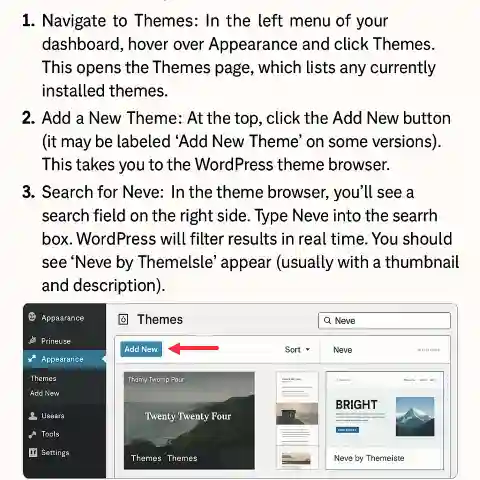
Excelente guia