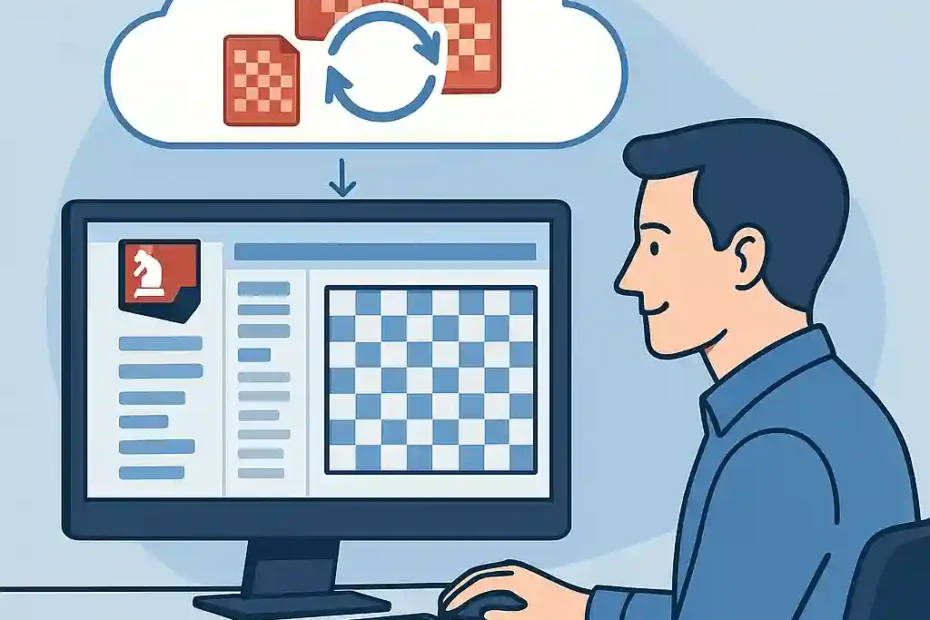Introduction
In the age of cloud computing, the way we store, access and share chess games has fundamentally changed. No longer are we confined to local HDDs or USB sticks; instead, we can maintain our entire repertoire, analysis and game collections online. ChessBase 18 offers a fully integrated Cloud Database feature, accessible via your Playchess account (also known as “MyGames Cloud”), which enables you to create, edit and publish databases from any device with an internet connection (ChessBase). This guide, written by an expert in computer chess, takes you through every stage of the process—from selecting the right database type to uploading your games, configuring access rights and finally publishing your database online—ensuring a seamless workflow whether you’re preparing for a tournament, collaborating with seconds, or sharing training material with students.
Throughout this article, you will find clear, step-by-step instructions accompanied by bolded highlights of key actions. By following this guide, you will learn not only how to set up and manage your Cloud Database in ChessBase 18, but also best practices for organising your games, maintaining database health, and engaging your audience when publishing online. Citations to official sources and platform documentation are provided for accuracy and further reading.
Key benefits you will gain from this guide:
- Accessibility: Access your games and analyses from any computer or mobile device.
- Collaboration: Share your databases with coaches, teammates or training partners.
- Security: Keep your work safe in the cloud with automatic backups.
- Performance: Leverage server-side resources for advanced searches and engine analysis.
Let’s begin by understanding the fundamentals of ChessBase Cloud Databases in the context of your Playchess/MyGames account.
1.1 What Is a Cloud Database?
A Cloud Database in ChessBase is essentially a normal ChessBase database that resides on ChessBase’s servers rather than your local disk. You can create, rename, delete and manage these databases directly within ChessBase 18, and they synchronise automatically with the server each time you save changes (ChessBase). By storing databases in the cloud, you enjoy:
- Cross-device access, allowing you to pick up your analysis on another computer.
- Web-based usage, via the MyGames web app at mygames.chessbase.com.
- Mobile device compatibility, for reviewing on tablets or smartphones.
1.2 Pre-Installed Databases and Space Limits
Upon logging into ChessBase 18 with your Playchess account, you will notice three default databases: My Games, Repertoire White and Repertoire Black. These cannot be deleted, though you can clear their contents. Depending on your membership tier, you may create dozens or even hundreds of custom cloud databases, subject to the total storage quota allotted to your account (ChessBase Help). Always monitor the status bar below each database icon; it displays your account name and the amount of space used versus available.
2.1 Registering or Logging In
- Launch ChessBase 18 and, if not already signed in, click the “Playchess” button in the top right of the toolbar.
- Enter your Playchess username and password, then click “OK”.
- Confirm that the status line reads “Connected to MyGames Cloud” to verify successful login (ChessBase).
Tip: If you do not yet have a Playchess account, visit playchess.com to register. Ensure you verify your email before logging in.
2.2 Verifying Your Membership Level and Storage Quota
- After login, navigate to the Cloud Databases panel.
- At the bottom of the panel, note your membership tier (e.g., Free, Premium, Premium+).
- The status bar will display used and available storage in MB or GB (ChessBase).
- If you anticipate needing more space, consider upgrading your membership via the ChessBase Shop.
3.1 Opening the Cloud Databases Pane
- In ChessBase 18’s Home screen, click the “Cloud Databases” icon (cloud-shaped).
- A list of your existing cloud databases appears; empty areas indicate unused slots.
3.2 Initiating Database Creation
- Click “New” at the top of the pane, or right-click in the blank area and select “New Database” (or press Ctrl+X).
- In the Windows Save As dialog, navigate to any local folder (this location is not actually used) and enter your desired database name followed by the extension .CBCLOUD.
- Click “Save” to create the database on the server (ChessBase).
Note: Although the .CBCLOUD file appears locally, actual data resides on ChessBase servers. The local file serves as a pointer.
3.3 Renaming and Icon Customisation
- Right-click the newly created database and select “Properties”.
- In the Properties window, rename the database or choose a custom icon (e.g., a board, knight).
- Click “OK” to apply.
4.1 Adding Games Manually
- Double-click your Cloud Database to open it.
- To input a new game manually, press Ctrl+N to open a blank board.
- Enter moves via the notation pane; once complete, click “Save” to upload the game.
4.2 Copying Games from Existing Databases
- Open the source database containing the games you wish to transfer.
- Select games in the game list (use Ctrl+A to select all or Ctrl-click for multiple).
- Press Ctrl+C to copy the games to the clipboard.
- Switch to your Cloud Database, click the empty game list area, then press Ctrl+V to paste.
- All selected games will synchronise immediately with the server (ChessBase).
4.3 Structuring with Sub-Databases and Tags
- Use sub-databases (themes, openings, events) within the same cloud database for clearer organisation.
- Apply tags (e.g., “Tactics”, “2025 Olympiad”) via the “Edit” → “Tags” menu to facilitate advanced filtering.
5.1 Running Engine Analysis in the Cloud
- Right-click any game or position and select “Cloud Analysis”.
- Assign the number of cores and seconds per move; engine jobs run on server hardware, freeing local resources.
5.2 Database Maintenance and Repair
- Use “Database → Maintenance → Repair Database” to rebuild indexes and ensure integrity.
- Regularly backup critical databases by exporting them as .CBH or PGN.
5.3 Deleting Unwanted Databases or Games
- To remove a database, right-click its icon and choose “Delete”. The database file is removed, but note that default databases cannot be deleted—only cleared.
- To delete individual games, select them and press Delete; changes synchronise automatically.
6.1 Accessing the MyGames Web App
- Open a browser and navigate to mygames.chessbase.com.
- Log in with your Playchess credentials to view your cloud databases at any time (mygames.chessbase.com).
6.2 Embedding Databases in Articles or Websites
- Use the “Share” feature within the web app to generate an iframe embed code.
- Copy the code and paste it into your blog or website’s HTML to allow readers to play through games live.
6.3 Configuring Access Rights
- From the MyGames dashboard, select “Permissions” for a database.
- Grant view or edit rights to other Playchess accounts, ideal for collaborative annotations or co-training.
7.1 Naming Conventions and Hierarchies
- Adopt clear naming, e.g., “2025_Tournament_Games”, “NimzoIndian_Analysis”, to improve discoverability and SEO.
- Use dates (YYYY-MM-DD) in filenames for chronological order.
7.2 Tagging Strategies for SEO
- Tag games with common keywords: “Grandmaster”, “Opening Repertoire”, “Tactics Training” to surface in searches.
- In published embeds, include alt text and descriptive captions.
7.3 Automation and Synchronisation with Fritz Apps
- Enable automatic syncing between ChessBase 18 and mobile apps (Fritz for Android/iOS) for on-the-go review.
- Scan the QR codes from ChessBase’s website to install official mobile clients (ChessBase).
Conclusion
Embracing the Cloud Database functionality in ChessBase 18 revolutionises the way you manage your games, analysis and teaching materials. By following this guide, you have learned to:
- Prepare your Playchess/MyGames account, verifying your storage quota and membership level.
- Create new cloud databases with custom names and icons, ensuring organisation from the outset.
- Import, organise and tag games efficiently, supporting both manual entry and batch transfers.
- Leverage server-side engine analysis, maintenance tools and backup strategies for database health.
- Publish and share your work via the MyGames web app, embedding live databases in articles and controlling user permissions.
- Apply SEO and best-practice naming, enabling both easy discovery for yourself and a broader reach when you publish online.
With these skills, you can maintain a flexible, secure and collaborative workflow—allowing you to prepare openings, analyse opponent games, create training exercises and share your insights with the global chess community. The integration of ChessBase 18’s Cloud Database into your repertoire not only amplifies your productivity but also ensures that your valuable analysis is always at your fingertips, regardless of device or location.
Embark on your cloud-based chess journey today: log into ChessBase 18, create your first custom .CBCLOUD database, and experience the future of chess analysis and collaboration.
Sources Consulted
- ChessBase 18: Create new Cloud Databases (ChessBase Help, ChessBase)
- ChessBase Account: MyGames Cloud (account.chessbase.com, mygames.chessbase.com)

Jorge Ruiz Centelles
Filólogo y amante de la antropología social africana