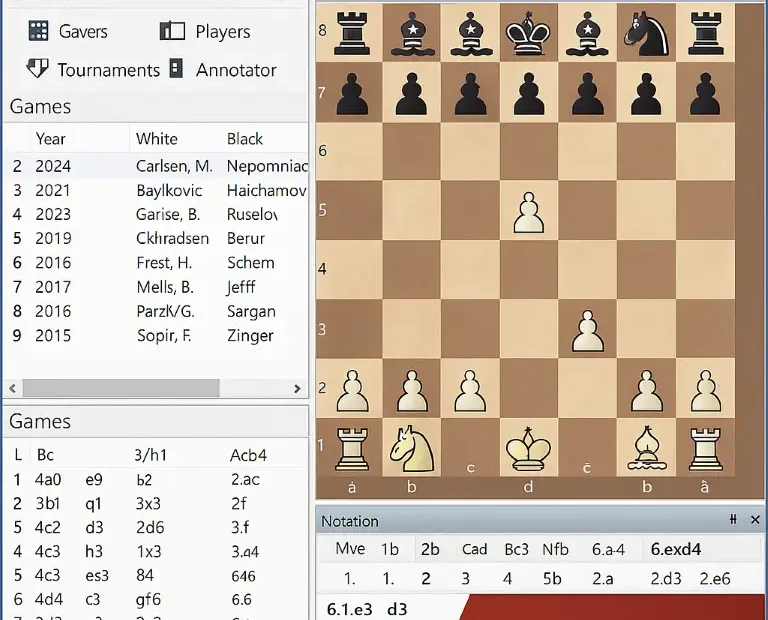ChessBase 18 Ultimate Guide
Introduction
ChessBase 18 isn’t just software; it’s the undisputed industry standard, the digital command centre for the modern chess player. Developed by the German company ChessBase GmbH, it represents over three decades of refinement in chess database management, analysis, and training. At its core, ChessBase 18 is a sophisticated relational database system meticulously designed to store, organise, retrieve, and analyse millions of chess games. Think of it as a vast, intelligent library combined with a powerful analytical laboratory, all tailored for the royal game. Whether you’re a novice taking your first steps beyond casual play or a seasoned competitor preparing for high-stakes tournaments, ChessBase 18 offers an unparalleled toolkit to elevate your understanding and performance.
The significance of ChessBase 18 lies in its comprehensive ecosystem. It seamlessly integrates several critical functions:
- Massive Game Storage: Organise vast collections of games – your own, downloaded tournaments, historical archives – in customisable databases.
- Advanced Position Analysis: Utilise cutting-edge chess engines (like Stockfish, Komodo, or included engines like Fritz) to dissect positions, uncover tactical nuances, and evaluate strategic plans with incredible depth.
- Opening Preparation: Build, refine, and study your repertoire using the powerful Opening Tree, Reference Board, and repertoire training features.
- Game Annotation: Add your insights, variations, comments, and multimedia elements (arrows, highlights, text annotations) directly onto games.
- Cloud Integration: Access the constantly updated ChessBase Cloud Databases, featuring millions of recent master games, directly within the program.
- Training Tools: Engage with tactics trainers, endgame databases (like the included Big Database or separately purchased Mega Database), and custom training sessions.
- Opponent Research: Quickly research an opponent’s games to identify their typical openings, weaknesses, and patterns.
For beginners, the sheer scope might initially seem intimidating. However, ChessBase 18 is structured with logical workflows and offers guided features that make fundamental tasks accessible. Learning to navigate its interface, enter games, perform basic analysis, and explore master games provides a significant advantage over relying solely on physical boards and books. For advanced users and professionals, it’s an indispensable weapon. The depth of analysis, the ability to manage vast repertoires, the efficiency in preparing for specific opponents, and the integration of top-tier engines make it essential for serious study and competitive edge. This guide will meticulously walk you through every step, from the initial installation on Windows to harnessing its most potent advanced features, ensuring both newcomers and veterans can unlock the full potential of ChessBase 18. We’ll draw insights from official resources like the ChessBase shop and knowledge base, alongside established best practices.
Installation and Initial Setup on Windows
Before diving into chess mastery, we need to get ChessBase 18 running smoothly on your Windows PC. This process is straightforward but requires attention to detail.
Getting Started: Installation and Basic Configuration
System Requirements and Preparation
Ensuring your computer meets the necessary specifications is crucial for optimal performance, especially during intensive engine analysis.
- Operating System: Windows 10 or 11 (64-bit versions are strongly recommended). Older versions like Windows 8.1 or 7 might work but are not officially supported and may experience issues.
- Processor (CPU): A modern multi-core processor (Intel Core i5/i7/i9 or AMD Ryzen 5/7/9 equivalent). Higher clock speeds and more cores significantly speed up engine calculations.
- Memory (RAM): Minimum 8 GB RAM is essential. For comfortable work with large databases and multiple engines, 16 GB or more is highly recommended.
- Storage (Hard Drive): A Solid State Drive (SSD) is strongly advised over a traditional Hard Disk Drive (HDD) for much faster program loading, database searching, and game access. Ensure you have sufficient free space:
- Program Installation: ~3-5 GB.
- Databases: This varies massively. Starter databases might be a few GB, while the full Mega Database or extensive personal collections can require hundreds of GB. Plan accordingly.
- Graphics: A dedicated graphics card is generally not required for core functions but can improve board rendering smoothness. Integrated graphics (e.g., Intel UHD) are usually sufficient.
- Internet Connection: Essential for activation, updates, accessing ChessBase Cloud features, and downloading games or databases.
- Pre-installation Check: Close unnecessary applications. Temporarily disable overly aggressive antivirus/firewall software if you encounter activation issues later (remember to re-enable it!).
Downloading and Running the Installer
- Purchase and Download: Visit the official ChessBase Shop. Purchase your preferred version (e.g., Premium Package often includes initial databases). After purchase, log into your ChessBase account, go to “My Orders / Downloads,” and locate the ChessBase 18 download link. The file is typically named
CB18Setup.exeand is several hundred MB in size. - Run the Installer: Locate the downloaded
CB18Setup.exefile (usually in yourDownloadsfolder). Double-click it. If prompted by User Account Control (UAC), click “Yes” to allow the installer to make changes. - Welcome Screen & Language: The installer launches. Select your preferred language for the installation process and click “Next”.
- License Agreement: Carefully read the End User License Agreement (EULA). You must accept the terms to proceed. Check the box “I accept the agreement” and click “Next”.
- Destination Folder: The installer suggests a default installation path (usually
C:\Program Files\ChessBase). You can change this by clicking “Browse” if you prefer to install on a different drive (e.g., a larger SSD). Click “Next”. - Select Components: This screen lists components to install. Crucially, ensure “ChessBase 18” is checked. You might also see options for engines (like Fritz) or databases (like Big Database) if included in your package. Select the components you want. Click “Next”.
- Start Menu Folder: Choose whether to create a shortcut folder in the Windows Start Menu (default is usually fine). Click “Next”.
- Additional Tasks: Options here typically include:
- Create a desktop icon: Highly recommended for easy access.
- Create a Quick Launch icon: Less common now, but useful if you use the Quick Launch bar.
- Associate ChessBase files (.cbh, .pgn etc.): Vital. Ensure this is checked so double-clicking a chess database file automatically opens it in ChessBase 18. Click “Next”.
- Ready to Install: Review your settings. Click “Install” to begin the actual file copying process. A progress bar will show the installation status. This can take several minutes.
- Completing Installation: Once finished, you’ll see a completion screen. Leave the box “Launch ChessBase 18” checked and click “Finish”.
Activation, Registration, and First Launch
- Program Launch: ChessBase 18 will start automatically after installation (if you left the box checked). Otherwise, double-click the desktop icon or find it in the Start Menu.
- Activation Window: The first launch triggers the activation process. You have two main options:
- Online Activation (Recommended): Requires an active internet connection. Enter your ChessBase Account username (email address) and password exactly as used during purchase. Click “Activate Online”. The program communicates with ChessBase servers to validate your license. This is usually instantaneous.
- Manual Activation (Offline): Necessary only if the computer lacks internet. Click “Manual Activation”. The program displays a unique hardware code. You must log into your ChessBase account on a different internet-connected device, navigate to the activation section, enter this code, and receive an activation key to input back into ChessBase 18 on your offline computer.
- Successful Activation: Upon successful activation, you’ll see a confirmation message. Click “OK”.
- Registration Prompt: You will be asked if you want to register your copy. While not strictly mandatory for use, registration is highly recommended. It links your license to your account for easier re-activation if needed, qualifies you for support, and may be required for certain online features. Enter your details if prompted.
- Initial Setup Wizard (Optional): ChessBase 18 might launch a welcome wizard offering shortcuts to open a new database, access tutorials, or configure basic settings. You can explore this or skip it for now by closing the wizard. You can access these options later through the menus.
- Main Interface: You should now see the main ChessBase 18 interface. If your package included databases (like Big Database), they will likely be listed in the “Database” pane on the left. If not, you’ll see an empty pane or sample databases.
Essential Initial Configuration
Before diving deep, configure some fundamental settings for a smoother experience:
- Check for Updates: Go to
Help > Check for Updates. Install any available updates immediately. Updates fix bugs, improve stability, and sometimes add features. Configure automatic checks underTools > Options > Program > Update. - Setting Engine Paths (If using external engines): If you plan to use powerful external engines like Stockfish (highly recommended – download from official site):
- Download the engine (e.g.,
stockfish-windows-x86-64-avx2.exefor modern CPUs). - Place the engine file in a dedicated folder (e.g.,
C:\ChessEngines). - In ChessBase 18, go to
Engine > Install Engine UCI.... - Navigate to the folder, select the engine
.exefile, and click “Open”. - The engine will appear in your engine list (
Engine > Switch Engine). You can configure its parameters (hash size, threads) viaEngine > Configure Engine....
- Download the engine (e.g.,
- Basic Preferences (
Tools > Options):- Program: Set language, enable/disable automatic backups, configure update settings.
- Display: Choose board piece set (
Graphicstab), colour scheme (Colourstab), notation font size (Notationtab). SetAnimation speedto a comfortable level. - Fonts: Adjust fonts for lists, notation, comments if desired.
- Directories: Configure default folders for Databases, Engines, etc.
- Connect to ChessBase Cloud: Go to
File > Login to ChessBase Cloud.... Enter your ChessBase account credentials. This enables access to online databases and features like Let’s Check.
Navigating the ChessBase 18 Interface
Mastering the ChessBase Workspace
The ChessBase 18 interface is powerful but logically structured once you understand its key components.
The Core Layout
Upon launch, you’ll typically see several dockable panes:
- Database Pane (Top-Left): The heart of organisation. Lists all your loaded databases. Click the
+icon to open an existing database (.cbhfile) or create a new one. Databases are hierarchical; expand them to see their contents (Games, Players, Tournaments, Annotations, etc.). - Game List Pane (Bottom-Left): Displays the list of games within the currently selected database or filter. Shows key info like White, Black, Result, Elo, Date, Event, Opening. Click a column header to sort. Double-click a game to open it in the main board view.
- Chessboard Pane (Centre): The visual heart. Displays the current position of the active game. You can move pieces here to explore variations.
- Notation Pane (Right of Board): Shows the move list (PGN notation) for the active game. Variations appear indented. Click any move to jump to that position. This is where you add textual comments (
Ctrl+I). - Tabbed Panes (Bottom): Houses additional information dynamically:
- Engine Analysis: Shows engine evaluations and lines when analysis is running.
- Opening Tree: Displays statistics on the current position from the active database.
- Reference Board: Shows master games reaching the current position.
- Annotations: Lists comments and variations added to the game.
- Media: Shows any attached images, videos, or links.
- Search Mask: Allows complex searching within the current database.
- Info: Shows metadata about the current game/position.
Key Menus and Toolbars
- Menu Bar: Standard Windows menus (File, Edit, View, Database, Game, Search, Engine, Training, Tools, Window, Help). Crucial functions reside here.
- Standard Toolbar: Below the menu bar. Icons for frequent actions: New Database, Open Database, Save Game, Print, Cut, Copy, Paste, Delete, Search, First Game, Previous Game, Next Game, Last Game, Analysis Engine (Toggle On/Off), Switch Engine.
- Game Toolbar: Often below the standard toolbar. Icons for game navigation and editing: Flip Board, Start Position, Previous Move, Next Move, Enter Moves, Delete Move, Make Main Line, Promote Variation, Add Text Annotation (
Ticon), Add Symbol, Add Arrow/Highlight. - Context Sensitivity: Right-clicking almost anywhere (board, notation, game list) brings up a context menu with relevant actions. This is often the fastest way to access functions.
H3: Customising Your View
ChessBase 18 is highly customisable:
- Show/Hide Panes: Go to
View > Panesand tick/untick panes (Database, Game List, Info, etc.). You can also click the smallxon a pane’s title bar to close it. - Docking/Undocking: Click and drag a pane’s title bar. Drag it to the edge of the main window to dock it, or drag it away to make it a floating window. Resize panes by dragging their borders.
- Toolbars: Go to
View > Toolbars. Tick/untick toolbars (Standard, Game, Training, etc.). Right-click an empty area of a toolbar to customise which buttons are shown. - Board Settings: Right-click the board and select
Board Settings...for immediate access to piece sets, colours, coordinates, animation speed, and more.
Essential Features for Beginner Users
Building Your Foundation: Core Tasks for Newcomers
This section focuses on the fundamental operations every ChessBase user needs to master.
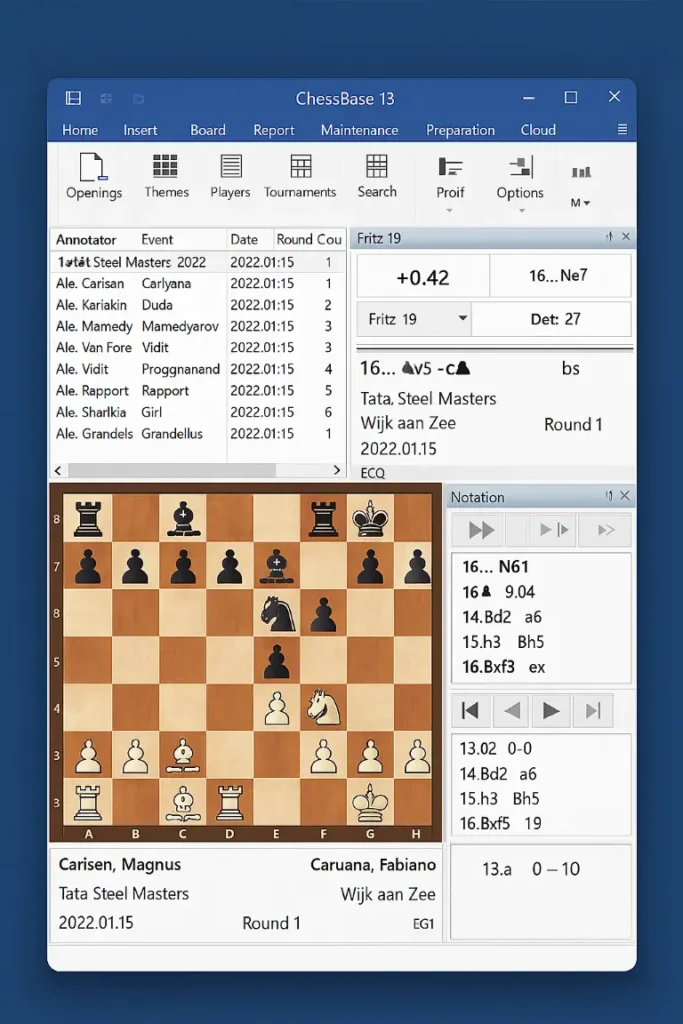
Creating and Managing Your First Database
- Create New Database: Go to
File > New > Database. Alternatively, click the “New” icon (blank page) on the Standard Toolbar. - Name and Location: In the dialog box:
- Enter a descriptive name (e.g., “My Games 2024”, “Opening Repertoire White”).
- Choose a location on your hard drive using the “Browse” button (e.g.,
C:\ChessBase\Databases). Organise databases logically! - Click “Save”. A new, empty
.cbhfile is created and appears in the Database pane.
- Adding Games:
- Manual Entry: Double-click the “Games” icon under your new database. A blank game appears. Click the board or notation pane. Enter moves using standard algebraic notation (e.g.,
e4,Nf3,Bb5+). Use the arrow keys or mouse to navigate moves. Fill in game header info (White, Black, Result, Date, Event, Site, Round, ECO) – right-click the game in the game list and selectEdit Headeror pressF2. - Import PGN: Go to
File > Import > Games.... Navigate to your.pgnfile, select it, and click “Open”. In the import dialog:- Select the target database (your new one).
- Choose import options (e.g., “Automatic analysis” off for now, “Import variations” on).
- Click “Import”. The games will appear in your database’s game list.
- Manual Entry: Double-click the “Games” icon under your new database. A blank game appears. Click the board or notation pane. Enter moves using standard algebraic notation (e.g.,
- Basic Database Management:
- Open Database:
File > Open > Databaseor click the “Open” folder icon. Navigate to the.cbhfile. - Close Database: Right-click the database name in the Database pane and select “Close”.
- Compact Database (Maintenance): Over time, deleted games leave “gaps”. Periodically right-click a database and select
Maintenance > Compactto optimise file size and speed. Always back up important databases before compacting!
- Open Database:
Playing Through and Annotating Games
- Loading a Game: Double-click a game in the Game List pane. It loads onto the board and into the notation pane.
- Navigating Moves:
- Use the
Left Arrow/Right Arrowkeys to move backward/forward one move. - Use
Hometo go to the start position,Endto go to the final position. - Click the
<<(First),<(Previous),>(Next),>>(Last) buttons on the Game Toolbar. - Click directly on a move in the notation pane.
- Use the
- Adding Basic Annotations:
- Text Comment: Place the cursor on the move before where the comment applies. Click the “T” (Text Annotation) icon on the Game Toolbar or press
Ctrl+I. Type your comment in the window that appears. Click “OK”. - Symbols: Place the cursor on a move. Click the “Symbol” icon (often looks like
?!) on the Game Toolbar. Choose a symbol (e.g.,!,?,!!,??,=,∞). - Graphical Arrows/Highlights: Right-click the board, select
Add > ArroworAdd > Highlight. Click the starting square and drag to the ending square. Choose colours. Right-click the arrow/highlight to delete it. Use these sparingly for clarity.
- Text Comment: Place the cursor on the move before where the comment applies. Click the “T” (Text Annotation) icon on the Game Toolbar or press
- Saving Your Work: Changes to a game (moves, annotations) are usually saved automatically when you close the game or switch to another. You can manually save with
File > Save GameorCtrl+S. Saving only affects the copy within your database.
Your First Steps with Analysis
- Quick Position Check:
- Navigate to a position in a game.
- Click the “Analysis Engine” icon (lightning bolt) on the Standard Toolbar. The engine starts thinking.
- The Engine pane (bottom) shows the engine’s top move(s), evaluation (e.g.,
+0.45for White advantage), and depth (e.g.,25/45meaning 25 ply searched, 45 ply expected). - Important: This is a blitz check. The engine hasn’t deeply analysed the position yet. Don’t take its initial verdict as absolute truth!
- Adding an Engine Line:
- Let the engine run for a few seconds/minutes on a critical position.
- In the Engine pane, right-click on the top engine line you see.
- Select
Insert variation into game. This adds the engine’s suggested moves as a variation in the notation pane at the current position. You can then add text like “Engine suggests 23…Bd7!”.
- Using “Blunder Check”: A great beginner tool to spot obvious tactical errors in your games.
- Open your game.
- Go to
Tools > Analysis > Blunder check.... - Configure (usually defaults are fine): Set engine, time per move (e.g., 1 second), threshold (e.g., 150 centipawns – a drop of 1.5 pawns is considered a blunder).
- Click “Start”. ChessBase runs through the game, stopping at moves where the evaluation change exceeds your threshold.
- It will highlight the blunder move and often insert the engine’s better alternative as a variation. Review these positions carefully!
Advanced Features for Experienced Users
Unleashing the Power: Techniques for Serious Players
Now we delve into the features that make ChessBase 18 indispensable for competitive preparation and deep study.
Deep Position Analysis and Engine Management
- Configuring Engines:
Engine > Configure Engine...: Set critical parameters for each installed engine:- Hash Table Size: Allocates RAM for the engine’s “memory”. Set as high as possible without starving your system (e.g., 4096 MB or 8192 MB on a 16GB+ RAM system).
- Threads: Sets how many CPU cores the engine uses. Set to match your physical cores (e.g., 4, 6, 8). Hyperthreading cores can often be used too (e.g., 8 cores / 16 threads -> set threads to 16).
- Contempt: Adjusts how optimistically/pessimistically the engine plays (useful for analysing drawn endgames).
- Syzygy Tablebases: Specify the folder path if you have endgame tablebases installed (e.g., 6-piece Syzygy). Allows perfect play in endgames with 6 or fewer pieces.
- In-Depth Analysis (
Tools > Analysis > Deep Position Analysis):- Select this option on a critical position.
- Configure: Choose engine(s), set analysis time (e.g., 5 minutes per position), depth limit, or let it run indefinitely.
- Multi-Variation Mode: Check this to have the engine analyse several candidate moves deeply, not just the top one. Essential for understanding why a move is best.
- Store Analysis: Results can be stored directly in the game as variations or comments.
- Let’s Check Integration: This unique feature crowdsources engine analysis.
- Ensure you are logged into ChessBase Cloud (
File > Login...). - The “Let’s Check” icon (globe with checkmark) appears on the Game Toolbar when a position is active.
- Clicking it uploads the position to the ChessBase Cloud servers. You instantly see aggregated engine analysis (from many users’ computers) on that position, including top moves, evaluations, and sample games. You contribute your own engine power back to the cloud when your computer is idle and ChessBase is running.
- Ensure you are logged into ChessBase Cloud (
Mastering the Opening Tree and Repertoire Building
- The Opening Tree Pane:
- Load a database (e.g., “Big Database” or your repertoire DB).
- Navigate to a position (e.g., the starting position of your repertoire).
- Activate the “Opening Tree” tab (bottom pane). Statistics populate based on the active database:
- Moves: List of next moves played from this position.
- Frequency: How often each move was played.
- Performance (Perf): Average score (as percentage) for the player on move after playing it.
- Rating (Avg): Average Elo of players reaching this position.
- ECO: Opening classification code.
- Games: Total games in the DB reaching this position. Click a number to list those games.
- Using Tree for Analysis:
- Right-click a move in the Tree pane. Select
Show gamesto see master examples. - Right-click and select
Analyse positionto focus engine analysis on this specific branch. - Compare statistics between different databases (e.g., “Big DB” vs. “Recent Masters”).
- Right-click a move in the Tree pane. Select
- Building a Repertoire:
- Create a new database (
File > New > Database), e.g., “My Repertoire as White”. - Add key starting positions: Right-click the “Games” icon within your repertoire DB, select
New > Game with start position.... Choose an ECO code or specific position. - Add Your Lines: For each starting position, enter the moves you intend to play (your repertoire). Add variations for critical opponent responses. Use the Opening Tree (linked to a large DB like Mega) to research and add important theoretical lines and novelties. Annotate extensively with your thoughts, engine checks, and references to model games.
- Repertoire Training (
Training > Repertoire): The ultimate test! Select your repertoire database. ChessBase acts as the opponent, playing moves according to your defined repertoire. If you deviate, it alerts you and shows your intended line. Configure difficulty (how often it plays main lines vs. sidelines).
- Create a new database (
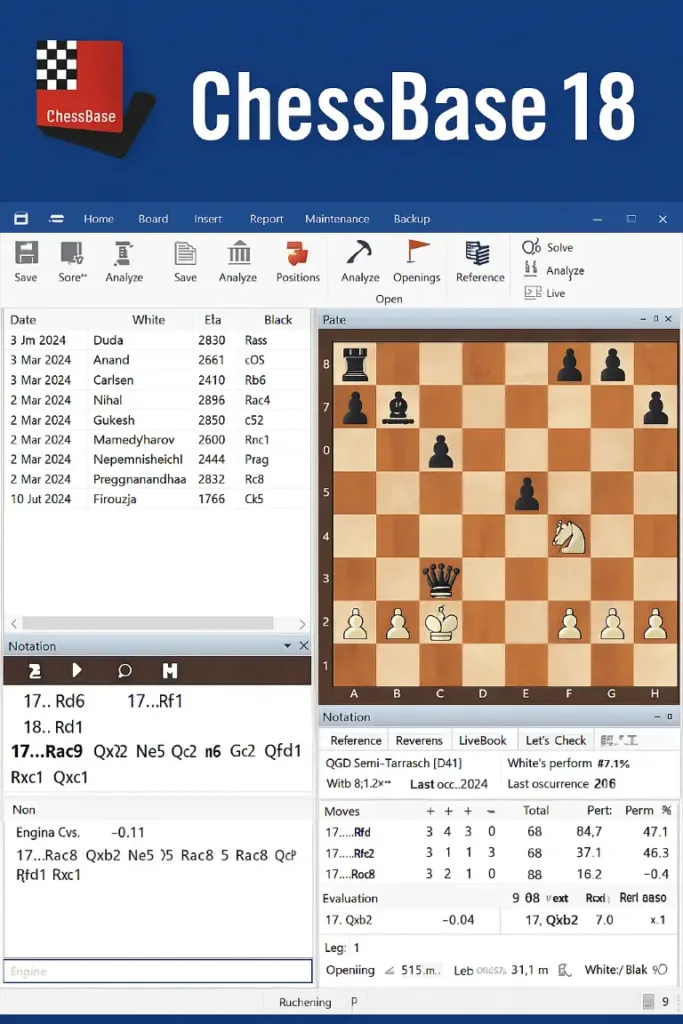
Advanced Search and Cloud Integration
- Powerful Search (
Search > Advanced SearchorCtrl+F):- Search Mask (Pane): Offers granular control. Search by Player (White/Black), Tournament, Date, Result, Material, Key Position (via
Boardtab), ECO Code, Annotations, Comment Text, etc. Combine criteria (e.g., “Carlsen as Black”, “Sicilian Defence”, “Wins”, “After move 20”). - Save Searches: Define complex searches and save them for quick reuse later (
Search > Save Search).
- Search Mask (Pane): Offers granular control. Search by Player (White/Black), Tournament, Date, Result, Material, Key Position (via
- ChessBase Cloud Databases:
- Access requires a valid ChessBase Account and internet connection (
File > Login...). - Go to
File > Open > Database. In the dialog, switch to the “Online” tab. - Browse available Cloud DBs (e.g., “ChessBase Cloud”, “Player Encyclopedia”, “Live Database” – often requires separate subscription). Double-click to open. They appear in your Database pane prefixed with a cloud icon.
- Workflow: Search these massive, up-to-date databases just like your local ones. Found interesting games? Right-click and select
Copy game, then paste (Ctrl+V) into your local database for permanent storage and annotation. - “Live Database”: Particularly valuable, updated daily with games from major tournaments worldwide. Essential for tracking the absolute latest trends.
- Access requires a valid ChessBase Account and internet connection (
Optimising Your Workflow: Tips and Tricks
Efficiency and Mastery: Pro Techniques
Leverage these strategies to work smarter, not harder.
Essential Keyboard Shortcuts
Memorising these drastically speeds up navigation:
Arrow Keys: Navigate moves (Left/Back, Right/Forward).Spacebar: Toggle engine analysis on/off for current position.Ctrl+I: Add text annotation at current move.Ctrl+F: Open the Search Mask.F2: Edit game header.F4: Toggle between Board and List view in the Game List pane.F11: Toggle Full Screen mode.Ctrl+Z/Ctrl+Y: Undo/Redo.Ctrl+S: Save current game.Ctrl+C/Ctrl+V: Copy/Paste game or position.Ctrl+A: Select all games in the current game list.Alt+1toAlt+9: Quickly switch between open games (number shown on game tab).
H3: Creating Targeted Training Sessions
Transform your databases into training grounds:
- Position Training:
- Navigate to a specific position in a game or database.
- Right-click the board, select
Training > Position Training. ChessBase hides the next move(s). - Try to find the best move. Press
Spacebaror click “Solution” to reveal it and get feedback.
- Creating Exercise Databases:
- Create a new database.
- Add key positions: For each tactical puzzle or critical decision point, create a new game starting from that position (
Right-click "Games" > New > Game with start position...). Enter the solution as the main line. Add comments explaining the theme. - Use
Training > Open Trainingand select your exercise DB. ChessBase presents positions randomly or sequentially.
Automating Tasks and Maintaining Your System
- Macros: Record repetitive sequences of actions (
Tools > Macro > Record Macro...). Perform the actions once, stop recording, and save the macro. Run it later (Tools > Macro > Play Macro...) to repeat the sequence instantly. (Use with caution, test thoroughly). - Backup Strategy: Regular backups are non-negotiable. Manually copy your crucial database folders (
*.cbhfiles) to an external drive or cloud storage (OneDrive, Dropbox, Google Drive) frequently. Consider automated backup software. - Engine Tournaments (
Engine > Tournament): Pit multiple engines against each other on a set of positions to see which performs best or find consensus. Useful for verifying critical analysis. - Tactical Analysis (
Tools > Analysis > Tactical Analysis): Scans a game or position specifically for tactical motifs (forks, pins, skewers, sacrifices) based on engine detection. Can insert warnings or variations where tactics are found.
Conclusion
ChessBase 18 transcends the definition of mere software; it establishes itself as the cornerstone of modern chess mastery. Its unparalleled depth in database management, coupled with the sheer power of integrated and external chess engines like Stockfish and Komodo, provides an environment where players of all levels can not only store their chess history but actively learn from it and the collective wisdom of millions of master games. For the beginner, the initial learning curve is undoubtedly present, but as this guide demonstrates, the fundamental tasks of organising games, playing through masterpieces, performing basic blunder checks, and starting simple annotation are readily accessible and offer immediate benefits over manual methods. The structured environment encourages systematic learning.
For the advanced player or professional, ChessBase 18 is nothing short of mission-critical. The efficiency gains in opening preparation using the Opening Tree and Reference Board, the depth of understanding achievable through Deep Position Analysis and multi-engine verification, the strategic advantage gleaned from researching opponents via sophisticated searches across vast local and cloud databases, and the ability to build, refine, and drill complex repertoires represent an overwhelming competitive edge. Features like Let’s Check harness the power of the chess community, while automation through macros and targeted training transforms study into a highly efficient process. The integration of constantly updated cloud resources ensures you remain at the forefront of opening theory and competitive trends.
Mastering ChessBase 18 is an ongoing journey. Start with the basics outlined for beginners: install it correctly, organise your first databases, enter or import your games, learn to navigate and annotate. Gradually incorporate engine analysis, starting with Blunder Check and simple evaluations. As your confidence grows, explore the advanced realms: deep analysis configurations, building and training your repertoire, leveraging the cloud, and utilising powerful search and training tools. Consult the official ChessBase Knowledge Base regularly – it’s an invaluable resource for tutorials and updates. Remember, consistent practice within the software is key to internalising its workflow. Whether your goal is to break a rating barrier, win a club championship, or compete at the highest levels, ChessBase 18, wielded effectively, is the most potent tool at your disposal to analyse the past, understand the present, and prepare for the future of your chess career. Embrace its complexity, and it will reward you with profound insights and tangible improvement on the 64 squares.

Jorge Ruiz Centelles
Filólogo y amante de la antropología social africana