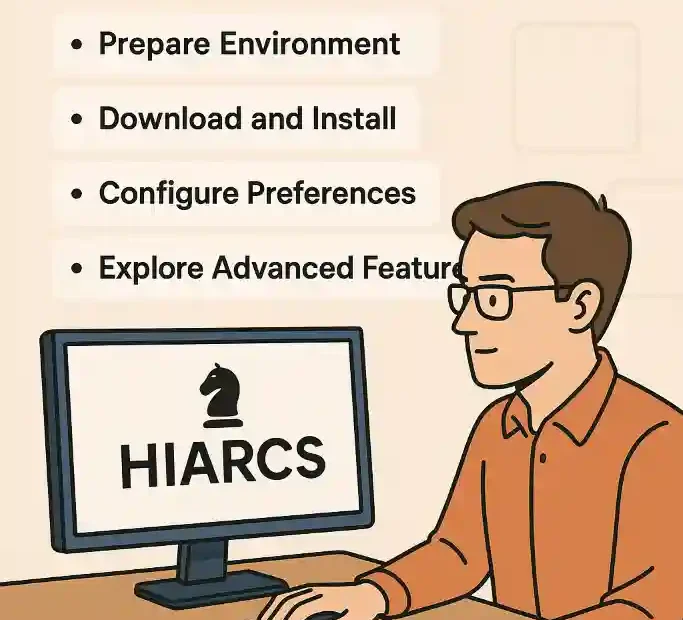Hiarcs on Windows
Introduction
Configuring Hiarcs on Windows can initially appear challenging to newcomers, yet with a systematic approach, even those with minimal technical expertise can have the engine up and running smoothly. In this guide, we delve into every aspect of preparing your Windows environment, installing the Hiarcs executable, configuring preferences, and exploring advanced features that make Hiarcs one of the most respected chess engines available. We aim to demystify the process by breaking it down into clear, logical steps, enriched with practical tips and illustrative lists. By adhering to best practices and avoiding unnecessary complications, you will gain confidence in harnessing the full power of Hiarcs for analysis, study, or play.
To begin, we outline why environment preparation is critical. Windows, despite its ubiquity, can present compatibility issues if prerequisites are overlooked. From ensuring the correct version of the .NET framework is installed to configuring system variables, each preparatory step lays the groundwork for a seamless installation. Following this, we will guide you through the download and installation of the Hiarcs PC Chess Explorer Pro (or standalone engine), emphasising safe download practices, digital signatures, and file integrity checks.
Once installed, configuration becomes the next focal point. Hiarcs offers numerous settings, from adjusting playing strength and time controls to integrating opening books and tablebases. We will discuss how to access the settings interface, modify key parameters, and test changes through example analysis sessions. Advanced users will appreciate our deep dive into engine parameters such as contempt, target nodes, and multi-PV settings, all of which can dramatically influence performance.
Maintaining and updating Hiarcs ensures that you benefit from the latest improvements and database expansions. We will describe both manual and automated update methods, highlighting the official update channels and in-software mechanisms. Troubleshooting common errors—such as engine not responding, licensing issues, or GUI integration glitches—will equip you to diagnose and resolve issues swiftly.
Finally, we conclude with best-practice recommendations, drawing upon official documentation and community-derived wisdom. We provide a concise bibliography of the sources consulted, making it easy for you to explore topics in greater depth. Whether you are a club player seeking engine assistance or an enthusiast aiming to study grandmaster games, this tutorial will empower you to leverage Hiarcs on Windows confidently and effectively.
Preparing the Windows Environment
Windows offers a flexible platform for running sophisticated applications like Hiarcs, but ensuring a stable environment is crucial. In this section, we detail every necessary step before launching the Hiarcs installer, thus minimising the risk of installation failures or runtime errors.
1. System Requirements
Before proceeding, verify that your Windows installation meets the following minimum requirements:
- Operating System: Windows 7, 8, 10, or 11 (64-bit recommended)
- Processor: Dual-core CPU (quad-core or higher for optimal performance)
- Memory (RAM): At least 4 GB (8 GB or more preferred for large databases)
- Disk Space: 500 MB free for basic engine; additional space for opening books and endgame tablebases
- Display: 1024×768 resolution or higher
- Internet Connection: Required for updates and database downloads
2. Updating Windows
Ensure your system has the latest updates:
- Open Settings → Update & Security → Windows Update.
- Click Check for updates and allow all critical, recommended, and optional updates to install.
- Restart your computer if prompted.
Keeping Windows current mitigates compatibility issues with newer software components.
3. Installing .NET Framework and Visual C++ Redistributables
Hiarcs PC Chess Explorer Pro relies on the .NET Framework for its graphical interface, while the engine may require Visual C++ runtime libraries:
- .NET Framework
- Navigate to Control Panel → Programs and Features → Turn Windows features on or off.
- Ensure .NET Framework 4.8 (or latest available) is checked.
- Visual C++ Redistributables
- Download and install the Microsoft Visual C++ 2015–2022 Redistributable (x64 and x86) from Microsoft’s official site.
- Restart your computer after installation.
4. Configuring User Account Control (UAC)
UAC settings can interrupt installations:
- Open Control Panel → User Accounts → Change User Account Control settings.
- Slide to Never notify to disable prompts temporarily (remember to restore it later).
- Click OK and enter administrator credentials if requested.
5. Setting Up a Dedicated Installation Folder
For organisation and ease of maintenance:
- Create a folder, e.g.,
C:\Chess\Hiarcs. - Right-click the folder → Properties → Security tab.
- Ensure your user account has Full control to avoid permission issues during installation.
6. Disabling Conflicting Software
Antivirus or firewall applications can flag chess engines as suspicious:
- Open your antivirus interface and add an exclusion for the
C:\Chess\Hiarcsfolder. - In Windows Defender Firewall, allow inbound and outbound rules for the Hiarcs executable.
Once these preparatory steps are complete, your Windows environment is optimally configured for installing Hiarcs. The foundation laid here will help prevent common installation errors and ensure Hiarcs runs at peak efficiency.
Installing the Hiarcs Executable
With your system primed, the next step is to install Hiarcs. Whether you choose the fully featured PC Chess Explorer Pro or the standalone engine, the process remains straightforward. This section guides you through secure downloading, installation, and initial launch.
1. Downloading from the Official Site
Always obtain Hiarcs from the official source to guarantee authenticity:
- Visit the Hiarcs download page:
- PC Chess Explorer Pro: https://www.hiarcs.com/pc-chess-explorer-pro.html
- Standalone engine: https://www.hiarcs.com/pc-hiarcs-chess-engine.html
- Select the appropriate version (32-bit or 64-bit) based on your system.
- Click Download and save the installer to
C:\Chess\Hiarcs.
2. Verifying File Integrity
To confirm that the download is uncorrupted:
- Compare the MD5/SHA256 checksum provided on the download page with your downloaded file.
- Use PowerShell:
Get-FileHash C:\Chess\Hiarcs\HiarcsSetup.exe -Algorithm SHA256 - Ensure the output matches the official checksum exactly.
3. Running the Installer
Proceed with installation:
- Navigate to
C:\Chess\Hiarcs. - Right-click
HiarcsSetup.exe→ Run as administrator. - Follow the on-screen prompts:
- License Agreement: Read and accept.
- Installation Path: Confirm
C:\Chess\Hiarcsor choose a different folder if preferred. - Components: Select engine binaries, GUI components, and opening books as desired.
- Click Install and wait for the process to complete.
4. Initial Launch and Licensing
After installation:
- Launch Hiarcs Chess Explorer Pro via the Start menu or desktop shortcut.
- On first run, you will be prompted for your license key. Enter it exactly as provided in your purchase confirmation.
- The software will validate online; ensure you have an active Internet connection.
- Upon successful activation, the main interface appears, showing menus for Analysis, Games Database, and Settings.
5. Installing Additional Databases
To enrich your analysis:
- Game Collections
- Download PGN archives from https://www.hiarcs.com/chess-games.html.
- In the software, go to Games → Import PGN and navigate to your downloaded file.
- Tablebases
- Obtain 5-piece Syzygy tablebases from official mirrors.
- Extract them to
C:\Chess\Tablebasesand configure the path in Settings → Tablebases.
Successfully completing these installation steps ensures that Hiarcs is correctly deployed on your Windows system, ready for detailed configuration and use.
Post-Installation Configuration
Once Hiarcs is installed, fine-tuning its settings optimises performance and tailors behaviour to your needs. This section unpacks each major configuration area through clear subsections and lists.
1. Engine Settings
Access via Settings → Engine:
- Skill Level: A slider from 1 (beginner) to 20 (grandmaster).
- Time Management: Options include Fixed Depth, Fixed Time, and By Increment. Ensure you understand the implications of each for tournament play.
- Contempt: Adjusts the engine’s willingness to accept equal positions. A higher contempt discourages early draws.
2. Multi-PV (Multiple Variations)
To view several candidate lines:
- Go to Analysis → Engine Parameters.
- Set Multi-PV to the desired number (e.g., 3 for three lines).
- During analysis, Hiarcs displays the top N moves, aiding strategic understanding.
3. Opening Books
Books are vital for realistic play:
- Default Book: Ships with Hiarcs; located in
C:\Chess\Hiarcs\Books. - Custom Books: Import through Books → Add. Supported formats include Polyglot and Hiarcs’s proprietary book format.
4. Tablebase Integration
Tablebases provide perfect play in endgames:
- In Settings → Tablebases, click Add Path and select
C:\Chess\Tablebases. - Choose the tablebase type (Syzygy or Gaviota).
- Ensure your storage medium is fast (SSD recommended) to reduce lookup time.
5. GUI Preferences
Enhance usability:
- Board Appearance: Change colours, square size, and piece sets under View → Board Themes.
- Notation Style: Algebraic (short or long) in View → Notation.
- Analysis Window: Configure graph size, font, and column order.
6. Hotkeys and Shortcuts
Customise for efficiency:
- Navigate to Tools → Keyboard Shortcuts.
- Assign keys to frequent actions such as Flip board, Start analysis, or Save game.
By meticulously adjusting these parameters, you ensure Hiarcs behaves exactly as you require, whether for deep analysis, casual practice, or competitive correspondence chess.
Advanced Usage and Features
Hiarcs offers powerful functionality beyond standard play, appealing to power users and researchers. This section explores advanced features, demonstrating how to leverage them effectively.
1. Batch Analysis
Analyse multiple positions automatically:
- Prepare a PGN file with annotated positions.
- In Batch Analysis, select the file and configure depth or time per position.
- Export results to CSV for external review.
2. Opening Report
Generate statistics on your repertoire:
- Navigate to Reports → Opening Book.
- Select your custom book and the game database.
- Hiarcs outputs frequencies, success rates, and novelty move analysis.
3. Cloud Integration
Offload heavy analysis:
- Hiarcs supports cloud engines via UCI protocol.
- In Engine → External Engines, add a cloud server URL and credentials.
- Cloud analysis can far exceed local hardware capabilities.
4. Scripting and Automation
Automate repetitive tasks:
- Hiarcs includes a Command Line Interface (CLI):
hiarcs.exe --analyse --depth=20 input.pgn --output=analysis.pgn - Combine with PowerShell or Batch files for scheduled analysis jobs.
5. Custom Evaluation Parameters
For research, modify evaluation factors:
- In Engine Parameters, adjust piece‐square tables, king safety weighting, and pawn structure coefficients.
- Use the Advanced Editor for fine-grained control, exporting custom parameter sets.
Harnessing these advanced features transforms Hiarcs from a simple chess engine into a versatile research and training platform, capable of serving grandmasters and developers alike.
Troubleshooting and Updates
Even well-designed software can encounter issues. This section equips you to diagnose common problems and keep your Hiarcs installation current.
1. Common Errors
| Error Message | Possible Cause | Solution |
|---|---|---|
| “Engine not responding” | Incorrect engine path | Verify path in Settings → Engine |
| “License invalid” | Typographical error in key | Re-enter key; ensure no extra spaces |
| “Cannot load tablebases” | Path misconfiguration or insufficient RAM | Confirm path and increase RAM allocation if necessary |
| “GUI freezes during analysis” | Contention with antivirus or firewall | Create application exclusion; lower analysis threads |
2. Checking for Updates
Stay up to date with the latest improvements:
- In Help → Check for Updates, click Search Now.
- Hiarcs connects to https://www.hiarcs.com/game-updates.html, listing new engine versions, book releases, and patches.
- Download and install updates directly from within the application.
3. Manual Update Process
Alternatively, perform a manual update:
- Visit the official updates page.
- Download the patch or full installer.
- Run the installer as administrator, choosing Repair or Upgrade options.
- Verify engine version via Help → About.
4. Community and Support
Utilise available resources:
- Official Forum: Engage with other Hiarcs users for tips and custom configurations.
- Email Support: Reach out to Hiarcs support at the address provided with your licence.
- Documentation: Comprehensive manuals are available at https://www.hiarcs.com/index.html.
Proactive troubleshooting and regular updates ensure that Hiarcs remains stable, secure, and at the cutting edge of chess engine technology.
Conclusion
Configuring Hiarcs on Windows need not be an intimidating task. By following a structured approach—beginning with thorough environment preparation, proceeding through secure installation, and culminating in detailed configuration and advanced usage—you ensure a robust, high-performance chess engine setup tailored to your specific requirements. Each section of this guide has been designed with clarity and completeness in mind, avoiding technical jargon where possible and providing step-by-step instructions augmented by bold highlights and lists for easy reference.
Throughout this tutorial, we emphasised the importance of verifying system prerequisites, safeguarding file integrity, and fine-tuning engine parameters. The advanced features of Hiarcs—batch analysis, cloud integration, scripting, and custom evaluation—offer unparalleled flexibility for both casual enthusiasts and professional analysts. Moreover, our troubleshooting tips and update procedures are intended to keep your setup resilient against common pitfalls and aligned with the latest enhancements from the Hiarcs development team.
Whether you aim to enhance your own play, prepare for tournaments, or conduct in-depth research, Hiarcs on Windows provides a versatile platform. The bibliography below directs you to official resources for further exploration, ensuring that you can continue expanding your knowledge and capabilities. With this comprehensive guide as your companion, you are well-equipped to unlock the full potential of one of the world’s premier chess engines.
Bibliography
- Hiarcs PC Chess Explorer Pro, official product page: https://www.hiarcs.com/pc-chess-explorer-pro.html
- Hiarcs chess games database: https://www.hiarcs.com/chess-games.html
- Hiarcs game updates: https://www.hiarcs.com/game-updates.html
- Hiarcs PC chess engine details: https://www.hiarcs.com/pc-hiarcs-chess-engine.html
- Hiarcs main website and documentation: https://www.hiarcs.com/index.html

Jorge Ruiz Centelles
Filólogo y amante de la antropología social africana